so i have a Asus laptop that i bought last year and its being **** lately. If it locks and continues with a system resume than it basically completely freezes up, if im playing any type of game it seems to loose internet connection for a few seconds every couple of minutes, and its just continuously becoming slower and slower, ive ran a bunch of checks on it and nothing comes up wrong. i just cant get it to start running better and fix the problems. any suggestions?
You are using an out of date browser. It may not display this or other websites correctly.
You should upgrade or use an alternative browser.
You should upgrade or use an alternative browser.
Anyone want to help me find out whats wrong with my computer???
- Thread starter Cody
- Start date
Removing un-needed software is always good. Even if it's only running in the background, or not even running at all, it's still slowing you down. Often laptops come with loads of junk pre-installed that you just don't need.
Just go through the programs list in control panel and remove anything you don't use on at least a weekly basis.
Also, try monitoring how hot your laptop is getting. That can be a killer as well.
Just go through the programs list in control panel and remove anything you don't use on at least a weekly basis.
Also, try monitoring how hot your laptop is getting. That can be a killer as well.
Alcibiades
Plant Geneticist
Asus are crap. Buy a new laptop and start over. Preferably with quality merchandise.
firstly do you have your system backed up? Do you have the original installation disc? if you never got a disc then you should have a hidden recovery partition which you can use to restore your computer to it's factory state.
did you try a restore to a previous point? this would be my next step if you have not yet done so.
if you wish to reinstall windows (which should fix the problem) then you can choose to install the original factory system (which generally contains useless bloatware) or you can do a clean installation of windows.
however before you do any reinstallation of windows you should back up your current system by imaging your HDD.
I can give further details should you decide to reinstall windows. let us know how you go.
edit:
you can check system temperatures using a program called HWMonitor, CoreTemp or RealTemp. The first one is easy to use. Just extract zip and run executable. Your system could be lagging due to throttling of the cpu if it is getting too hot. if the laptop is getting full if dust or the fan inlet/outlet is somehow blocked this will cause overheating of CPU.
also check for HDD errors which could be the cause of corrupted system files.
did you try a restore to a previous point? this would be my next step if you have not yet done so.
if you wish to reinstall windows (which should fix the problem) then you can choose to install the original factory system (which generally contains useless bloatware) or you can do a clean installation of windows.
however before you do any reinstallation of windows you should back up your current system by imaging your HDD.
I can give further details should you decide to reinstall windows. let us know how you go.
edit:
you can check system temperatures using a program called HWMonitor, CoreTemp or RealTemp. The first one is easy to use. Just extract zip and run executable. Your system could be lagging due to throttling of the cpu if it is getting too hot. if the laptop is getting full if dust or the fan inlet/outlet is somehow blocked this will cause overheating of CPU.
also check for HDD errors which could be the cause of corrupted system files.
Last edited:
Steve_God
Official Helper
First, go to run, type 'msconfig', and then go to the startup tab.
That's a list of all the background software trying to run at the start-up.
See things in there you don't use often? Untick them.
Also:
- Had it for more than a few years?
- Running Windows?
- Frequently installing / uninstalling software?
Fresh install of Windows.
Chances are the registry will be so full of old lingering registry entries, it causes every program to run slow as it's got more and more registry entries to scan through each time it tries to do 'anything'.
Although you can download registry cleaners, they're only partially effective, and the simplier solution is to back-up all your data, make a note of what software to re-install, and re-install Windows.
I've done it on many of my PCs in the past, and it's the easiest way to improve performance, as with a big enough registry database, it can pretty much grind your pc to a halt in some extreme cases.
After that, if you're still getting the same issues, go to the above suggestions and start looking at hardware issues...
That's a list of all the background software trying to run at the start-up.
See things in there you don't use often? Untick them.
Also:
- Had it for more than a few years?
- Running Windows?
- Frequently installing / uninstalling software?
Fresh install of Windows.
Chances are the registry will be so full of old lingering registry entries, it causes every program to run slow as it's got more and more registry entries to scan through each time it tries to do 'anything'.
Although you can download registry cleaners, they're only partially effective, and the simplier solution is to back-up all your data, make a note of what software to re-install, and re-install Windows.
I've done it on many of my PCs in the past, and it's the easiest way to improve performance, as with a big enough registry database, it can pretty much grind your pc to a halt in some extreme cases.
After that, if you're still getting the same issues, go to the above suggestions and start looking at hardware issues...
Now im on a computer I'll post some detail regarding reinstalling Windows (even if you don't use it it is useful info to have)
Firstly make sure you have some recovery media with which to reinstall to the factory state if you have not done so already.
If your laptop came with Recovery and Driver&Utility discs then this is it. If not (which I expect given how new it is) then your HDD will contain a hidden recovery partition which will be visible in the Disk Managment utility. You can check by pressing WinKey + R, entering "diskmgmt.msc" in the run box, and hitting enter. Do NOT touch this partition. To access the recovery options on system startup for purposes such as recover to factory state, press F9 during boot.
Now I will outline a general approach for doing a reinstallation of Windows.
1. Backup all your files that you wish to keep on an external HDD.
2. Delete backed up files from computer.
3. Image entire HDD using Macrium Reflect (see below), saving image to external HDD. (This backup is just a temporary backup in case anything fails, so dont use it to save files you want to keep)
4. Do a factory reinstall from the recovery partition (pressing F9 on boot to access recovery options).
5. Image the entire disk including recovery partition using Macrium Reflect. (You can keep this backup forever as a means of a factory reset in case your recovery partition is no longer accessible for whatever reason). Once this is done successfully you can delete your image created in step 3.
If you dont mind the bloatware you can stop here. However if you want to do a clean install of Windows 7 continue reading. Note that it is still good to have your Macrium image of the factory install as it will have all the necessary drivers.
Clean Install
1. When downloading the ISO you need the correct version for which your computer is licensed (Ultimate, Professional SP1-U, Professional N SP1-U or Home Premium). Unfortunately the link provided doesnt give checksums, but the md5 checksums for the English Home Editions which i downloaded (and seem to work) are:
X17-24209.iso (64bit): 971843A457B6E0DB0AF61258CBE7256A
X17-58996.iso (32bit): 0AFA9359C62DC7B320205D3863C60385
These will let you ensure that the iso downloaded properly.
2. To burn the image to a DVD use Astroburn Lite or your own favorite burning program. Note you cannot just copy the ISO onto the DVD as a file, you need to burn the image using a image burning program such as Astroburn Lite.
3. Record the details of your network adapters and video cards. These things typically do not work properly on a clean install due to Windows' poor driver support. To do this first open device manager (winkey + R > mmc devmgmt.msc > enter). Expand 'Display adapters'. Double click on the listed device and note details including device name (manufacturer + model). Expand 'network adapters' and note the same details for both devices (one is LAN, other is Wireless), also note Location (this will help identify the device in case it shows up as 'unknown' upon fresh install.
4. Download the appropriate drivers from the vendors websites.
5. Also run a driver backup as since you are installing the same OS version they will compatible. Of course this is not 100% garunteed to work hence downloading wireless/graphics drivers which may be more difficult. Save the folder containing all the drivers on you external HDD.
6. Shutdown the computer and boot your clean Windows 7 DVD which you burnt in step 2. If DVD does not boot automatically press F12 during system startup to select DVD drive.
7. Follow prompts to install Windows.
8. Install the display and network card drivers. If you couldnt download them restore them from the driver backup you created. If either of the network drivers fail to install properly, try the following:
Go to device manager and find the network adapters. If not listed, they will be listed as an unknown device. Compare the location (which you recorded before wiping system) of each unknown device to identify which ones are the network adapters. Once you have identified the device go to the driver details of the device and choose to update driver. Manually search for your backed up driver, in the subfolder containing the backed up drivers for that device (the drivers for each device will be saved in individual folders).
Using Macrium Reflect Free Edition
I have used it to image my entire HDD, including recovery partitions and it works. Download and install, following prompts. Start the program and make sure you create the boot CD when prompted (you will need a blank CD-R for this). You can create the disk later if you cant create it now. Then (from under the 'Disk Image' tab) select the 'Create a Backup' tab. From here you check ALL partitions of MBR Disk 1 and click 'Image this disk...'. Follow the prompts and save the image to an external HDD.
To restore an image to the HDD, insert the boot CD which you created from Macrium Reflect, and press F12 on startup to show boot prompt. Select the CD/DVD drive to boot. This will load Macrium Reflect outside of your Windows OS. From here you can select the image from your external HDD and restore it to you internal HDD. After restoration, remove the CD and reboot. Your computer will be exactly the same from when you created your image.
Here is an alternative method to backing up your factory restore hidden partition. Although it says you need a flash drive greater than 16GB, im not sure that a 16GB flash drive will work. Maybe an external HDD might work if formatted FAT32? Anway, link.
Also, you may want to check out this link on doing a clean install.
For free antivirus Microsoft Security Essentials is very light and one of the best. Note that some people might dis it due to certain (older) detection rates which were slightly poorer than others, but it is currently very much up to par in comparison to others like AVG Free and Avast!
[edit]
Ever used a Linux based OS like the very popular and easy to use Ubuntu? It has good driver support (better than clean Windows) and can run many Windows applications via WINE. If you're interested you can have a look. You can install boot a live CD to just try it without installing it too. Something for everyone to consider
edit2:
just thought I'd mention that a Macrium image of your system after a factory install is better than the in built recovery partition due to the speed. A factory install takes ages as it wipes partition, cops files and then goes through this configuration process which takes ages. My laptop takes 2-3hrs. However restoring a Macrium image of the fresh install takes less than 30 min. Hence my recommendation to create image of clean install in step 5.
Firstly make sure you have some recovery media with which to reinstall to the factory state if you have not done so already.
If your laptop came with Recovery and Driver&Utility discs then this is it. If not (which I expect given how new it is) then your HDD will contain a hidden recovery partition which will be visible in the Disk Managment utility. You can check by pressing WinKey + R, entering "diskmgmt.msc" in the run box, and hitting enter. Do NOT touch this partition. To access the recovery options on system startup for purposes such as recover to factory state, press F9 during boot.
Now I will outline a general approach for doing a reinstallation of Windows.
1. Backup all your files that you wish to keep on an external HDD.
2. Delete backed up files from computer.
3. Image entire HDD using Macrium Reflect (see below), saving image to external HDD. (This backup is just a temporary backup in case anything fails, so dont use it to save files you want to keep)
4. Do a factory reinstall from the recovery partition (pressing F9 on boot to access recovery options).
5. Image the entire disk including recovery partition using Macrium Reflect. (You can keep this backup forever as a means of a factory reset in case your recovery partition is no longer accessible for whatever reason). Once this is done successfully you can delete your image created in step 3.
If you dont mind the bloatware you can stop here. However if you want to do a clean install of Windows 7 continue reading. Note that it is still good to have your Macrium image of the factory install as it will have all the necessary drivers.
Clean Install
1. When downloading the ISO you need the correct version for which your computer is licensed (Ultimate, Professional SP1-U, Professional N SP1-U or Home Premium). Unfortunately the link provided doesnt give checksums, but the md5 checksums for the English Home Editions which i downloaded (and seem to work) are:
X17-24209.iso (64bit): 971843A457B6E0DB0AF61258CBE7256A
X17-58996.iso (32bit): 0AFA9359C62DC7B320205D3863C60385
These will let you ensure that the iso downloaded properly.
2. To burn the image to a DVD use Astroburn Lite or your own favorite burning program. Note you cannot just copy the ISO onto the DVD as a file, you need to burn the image using a image burning program such as Astroburn Lite.
3. Record the details of your network adapters and video cards. These things typically do not work properly on a clean install due to Windows' poor driver support. To do this first open device manager (winkey + R > mmc devmgmt.msc > enter). Expand 'Display adapters'. Double click on the listed device and note details including device name (manufacturer + model). Expand 'network adapters' and note the same details for both devices (one is LAN, other is Wireless), also note Location (this will help identify the device in case it shows up as 'unknown' upon fresh install.
4. Download the appropriate drivers from the vendors websites.
5. Also run a driver backup as since you are installing the same OS version they will compatible. Of course this is not 100% garunteed to work hence downloading wireless/graphics drivers which may be more difficult. Save the folder containing all the drivers on you external HDD.
6. Shutdown the computer and boot your clean Windows 7 DVD which you burnt in step 2. If DVD does not boot automatically press F12 during system startup to select DVD drive.
7. Follow prompts to install Windows.
8. Install the display and network card drivers. If you couldnt download them restore them from the driver backup you created. If either of the network drivers fail to install properly, try the following:
Go to device manager and find the network adapters. If not listed, they will be listed as an unknown device. Compare the location (which you recorded before wiping system) of each unknown device to identify which ones are the network adapters. Once you have identified the device go to the driver details of the device and choose to update driver. Manually search for your backed up driver, in the subfolder containing the backed up drivers for that device (the drivers for each device will be saved in individual folders).
Using Macrium Reflect Free Edition
I have used it to image my entire HDD, including recovery partitions and it works. Download and install, following prompts. Start the program and make sure you create the boot CD when prompted (you will need a blank CD-R for this). You can create the disk later if you cant create it now. Then (from under the 'Disk Image' tab) select the 'Create a Backup' tab. From here you check ALL partitions of MBR Disk 1 and click 'Image this disk...'. Follow the prompts and save the image to an external HDD.
To restore an image to the HDD, insert the boot CD which you created from Macrium Reflect, and press F12 on startup to show boot prompt. Select the CD/DVD drive to boot. This will load Macrium Reflect outside of your Windows OS. From here you can select the image from your external HDD and restore it to you internal HDD. After restoration, remove the CD and reboot. Your computer will be exactly the same from when you created your image.
Here is an alternative method to backing up your factory restore hidden partition. Although it says you need a flash drive greater than 16GB, im not sure that a 16GB flash drive will work. Maybe an external HDD might work if formatted FAT32? Anway, link.
Also, you may want to check out this link on doing a clean install.
For free antivirus Microsoft Security Essentials is very light and one of the best. Note that some people might dis it due to certain (older) detection rates which were slightly poorer than others, but it is currently very much up to par in comparison to others like AVG Free and Avast!
[edit]
Ever used a Linux based OS like the very popular and easy to use Ubuntu? It has good driver support (better than clean Windows) and can run many Windows applications via WINE. If you're interested you can have a look. You can install boot a live CD to just try it without installing it too. Something for everyone to consider
edit2:
just thought I'd mention that a Macrium image of your system after a factory install is better than the in built recovery partition due to the speed. A factory install takes ages as it wipes partition, cops files and then goes through this configuration process which takes ages. My laptop takes 2-3hrs. However restoring a Macrium image of the fresh install takes less than 30 min. Hence my recommendation to create image of clean install in step 5.
Last edited:
Dax
Hydroponics Developer
If you run Windows 7, it has a handy tool that saves your major document folders from your user files if you simply overwrite the existing partition when re-installing Windows. It saves alot of backing up worries, and therefore time.
If you really are stuck, mail me in-game or PM on this Cody. I'll do my best to step-by-step you for your situation, and I might be able to throw some tech your way to help you once you've reformatted.
If you really are stuck, mail me in-game or PM on this Cody. I'll do my best to step-by-step you for your situation, and I might be able to throw some tech your way to help you once you've reformatted.